
Organizing the Data Masters on Your Computer
Help us Get it Right and Place Each Version in its own Folder
- Create a folder on your computer that will store all of the files on your custom USB drive(s).
- This example uses a master folder or root folder called, “My Flash Drive Files”.
- If you have data for multiple versions, place each version of the data in its own folder.
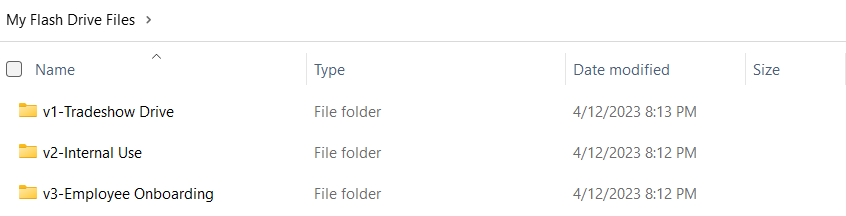
- This really helps take the guesswork out of giving you the best results!
Naming Your Files
Avoid Quotes, Double Quotes & Backticks
- When naming files, it’s advisable to avoid certain special characters, even if the file system supports them.
- Avoid using quotes( ‘ ), double quotes( ” ) or backticks( ` ) in the name of your files or folders.
Be Descriptive
- Give your files a name that describes its contents.
- Avoid using generic names like “document” or “file”.
Keep it Short
- Long file names are difficult to read and make it harder to navigate your files.
- Try to keep your file names concise and to the point.
Use Title Case
- In title case, first letters of most words are capitalized, excluding small words like and, the, or, but, for, etc.
- It is commonly used to make text easier to read.
- Example:
This is my Introduction.pdf
Title Case is the Best Case for Readability.Docx
Controlling the Order of Your Files
- You can attempt to control the display order of your files by naming them to include a numerical prefix.
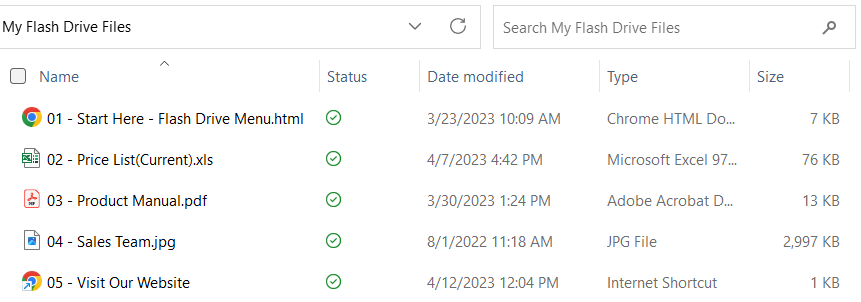
- Computers sort their files by name by default, but a user can change that setting.
- The only way to guarantee the order that your files will appear to the end user is to create a menu of files.
- Please contact a salesperson at 866-458-8415 if you would like more information about the Launch Menu.